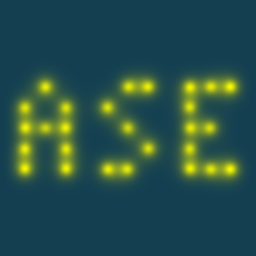Introduction to ASE databases#
ASE has its own database format that can be used for storing and retrieving atoms (and associated data) in a compact and convenient way. In this exercise we will see how to create databases and how to interact with them through python scripts and the command line.
Setting up a database#
To construct a database we first need some atomic structures so let’s quickly
create some. As you have seen the ASE command line tool provides many convenient
commands and in particular we can use the build command to create some atomic
structures. Remember, if you are unsure how to use a particular command you can
always append -h to the particular command (ie. ase build -h) to see the
help for that particular command.
We choose to build silicon, germanium and carbon in the diamond crystal structure for which ASE already knows the lattice constants:
$ ase build -x diamond Si
$ ase build -x diamond Ge
$ ase build -x diamond C
This creates three files: Si.json, Ge.json and C.json.
If you want to, you can inspect them with ASE’s gui command, however we
want to construct a database containing these structures. To do this we can use
convert:
$ ase convert Si.json C.json Ge.json database.db
This has created an ASE database name database.db.
Exercise
Create your own set of 3 interesting materials either using the ase build
command or the techniques from the exercise “Crystals and band structure”
and convert them into a ASE database named database.db. You can also
build Si, Ge and C like we do here.
Inspecting a database#
We can inspect the database using the db command:
$ ase db database.db
which will display three entries, one for each structure. From this point
it is advised to bring up the help for the db command every time you need it.
From the help we can see that it is possible to make selections (queries in database lingo) in the database by:
$ ase db database.db Si
which will show all structures containing silicon. To see the details of a particular row we can do:
$ ase db database.db Si -l
From which we can get an overview of the stored data. We can also view all structures in a database using:
$ ase gui database.db
or if we want to view a single one we can do:
$ ase gui database.db@Si
where everything after the @ is interpreted as a query.
Exercise
Create an additional structure by any means and of you choice
and add it to the existing ASE database database.db. Hint: Inspect
ase db help to figure out how to do this.
Opening a database in Python#
Suppose we want do something more advanced with each row in the database.
In this case a Python script would be more suited for our needs. To open
a database we can use the ase.database.connect method which
returns a database object from which we can make selections:
from ase.db import connect
db = connect('database.db')
for row in db.select():
atoms = row.toatoms()
print(atoms)
We can make selections in the database using db.select(some_selection)
which returns all rows matching some_selection. In this case
some_selection was omitted which means that we select all rows in
the database. For each row the associated ase.Atoms objects
is retrieved by using the row.toatoms() method.
Hint
A general hint: In order to see the documentation for a particular
python function import it and use the help function.
For example
from ase.db import connect
db = connect('database.db')
help(db.select)
will show the documentation for the select method of the database
object. Another useful function is dir which shows
all attributes of a python object. For example
from ase.db import connect
db = connect('database.db')
row = db.select(id=1)[0]
dir(row)
will show all attributes of the row object.
Exercise
Using a python script, print the formula for each row in your database.
Write new entries to a database using Python#
A new entry in the database can be written using the write() method of
a database object.
Exercise
Loop through all materials, relax them (see exercise “Structure Optimization”)
and save the relaxed structure as a new entry in the database with an
added column relaxed equal to True that we can use later for selecting
only these materials.
CAUTION: To relax crystals you have to specify that the cell parameters
should be relaxed as well. This is done by wrapping
ase.constraints.ExpCellFilter around the atoms object like:
filter = ExpCellFilter(atoms)
and feeding filter into the optimization routine see
help(ExpCellFilter) for more explanation.
Adding data to existing database#
Now we want to calculate some data and include the data in the database
which can be done using the update method of the database object.
Exercise
Loop through all materials in the database and make a self consistent
calculation using GPAW in plane wave mode for all materials. Then use the
ase.dft.bandgap.bandgap() method to calculate the bandgap
of the materials and store it under the bandgap keyword.
When you are done with the exercise inspect your database again using the
ase db command. To see the new column bandgap you can display all
columns using the -c++ option:
$ ase db database -c++
Browsing data#
The database can also be visualized in a browser by using:
$ ase database database.db -w
$ firefox http://0.0.0.0:5000/
This opens a local webserver which can be opened in firefox like above. The layout can be customized further than our simple example however this would probably be too much for now. To see a more advanced example of such a web interfaced database in action you can check out the 2D database https://cmrdb.fysik.dtu.dk/c2db.
Adsorbates on metals#
When you are done with this introductory exercise we encourage you to follow the online ASE-DB tutorial at https://wiki.fysik.dtu.dk/ase/tutorials/db/db.html.
Solutions#
from pathlib import Path
from gpaw import GPAW, PW
from ase.build import bulk
from ase.constraints import ExpCellFilter
from ase.db import connect
from ase.dft.bandgap import bandgap
from ase.optimize import BFGS
if Path('database.db').is_file():
Path('database.db').unlink()
structures = ['Si', 'Ge', 'C']
db = connect('database.db')
for f in structures:
db.write(bulk(f))
for row in db.select():
atoms = row.toatoms()
calc = GPAW(
mode=PW(400), kpts=(4, 4, 4), txt=f'{row.formula}-gpaw.txt', xc='LDA'
)
atoms.calc = calc
atoms.get_stress()
filter = ExpCellFilter(atoms)
opt = BFGS(filter)
opt.run(fmax=0.05)
db.write(atoms=atoms, relaxed=True)
for row in db.select(relaxed=True):
atoms = row.toatoms()
calc = GPAW(
mode=PW(400), kpts=(4, 4, 4), txt=f'{row.formula}-gpaw.txt', xc='LDA'
)
atoms.calc = calc
atoms.get_potential_energy()
bg, _, _ = bandgap(calc=atoms.calc)
db.update(row.id, bandgap=bg)