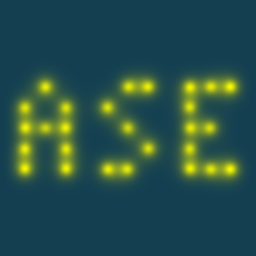Command line tool#
ASE has a command line tool called ase with the following sub-commands:
sub-command |
description |
|---|---|
help |
Help for sub-command |
info |
Print information about files or system |
test |
Test ASE |
gui |
ASE’s graphical user interface |
convert |
Convert between file formats (see |
reciprocal |
Show the reciprocal space |
find |
Find files with atoms in |
db |
Manipulate and query ASE database |
run |
Run calculation with one of ASE’s calculators |
build |
Build an atom, molecule or bulk structure |
eos |
Calculate equation of state |
ulm |
Show content of ulm-file |
nomad-upload |
Upload files to NOMAD |
band-structure |
Plot band-structure |
nebplot |
Analyze NEB trajectories |
dimensionality |
Analyze dimensionality of a structure |
completion |
Add tab-completion for Bash |
Note
The ase CLI interface is not quite stable. Use with care in scripts!
Help#
For all command-line tools, you can do:
$ ase --help
$ ase sub-command --help
$ python -m module --help
to get help (or -h for short).
Bash completion#
You can enable bash completion like this:
$ ase completion >> ~/.bashrc
This will append a line like this:
complete -o default -C "/path/to/python3 /path/to/ase/ase/cli/complete.py" ase
to your ~/.bashrc.
Python -m tricks#
Some ASE modules can be invoked directly form the command line using python3
-m.
$ python -m ase.utils.stylecheck source.py
Plotting iso-surfaces with Mayavi:
$ python -m ase.visulaize.mlab [options] filename
Convert old db-files to new:
$ python -m ase.db.convert db-file
Converting old PickleTrajectory files to new Trajectory files:
$ python -m ase.io.pickletrajectory a1.traj [a2.traj ...]