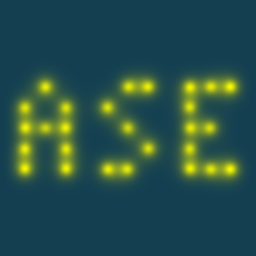How to contribute#
Discussion of ASE development takes place on the
ase-user mailing list, the #ase
Matrix channel, and on Gitlab.
We welcome new developers who would like to help work on improving ASE. If you would like to contribute, you should first tell us what you want to work on. Use the mailing list for that.
GitLab repository#
All work on the source code takes place on Gitlab.
Proposed git workflow#
The workflow described here has two elements:
The guidelines of project git-branches as a whole.
The workflow of the individual developer, i.e., the standard operating procedure when cloning, pulling, pushing etc.
Only the latter will covered at the moment. When the developer team agree on the former it will be added here too. One comment though:
In general:
Never work in master branch locally or on GitLab.
Make a new branch for whatever you are doing. When you are done, push it to your own repository and make a merge request from that branch in your repository to official master.
The above policy ensures that the master branch means the same thing in all repositories (official and forks).
You can learn the basics of git in several places:
Aliases#
These aliases are quite common:
$ git config --global alias.st status
$ git config --global alias.ci commit
$ git config --global alias.co checkout
$ git config --global alias.lol "log --pretty=oneline --abbrev-commit --graph --decorate"
The first steps as a developer#
Register as a user on https://about.gitlab.com/
Find and/or change your user-name in your account setting. You will need it.
Go to gitlab.com/profile
Click ‘Account’ on the left
Change your user name to be whatever you want it to be
Follow directions on help/ssh/README for how to generate and add your own public ssh-key
Go to ase/ase and fork the project. The ‘fork’ button is to the right of the button with the star and to the left of the ‘SSH’ button. Forking the project give you your own personal copy of the project.
You will now have a fork situated at your-user-name/ase/
From here on:
upstreamrefers to git@gitlab.com:ase/ase and refers to the official repository of the ase project.originrefers to your copy of the ase project located at git@gitlab.com:your-user-name/ase or your-user-name/ase/
For example,
upstream/masterrefers to the master (i.e., trunk or development) branch of the official ase project.Clone your fork to
originto your local machine:$ git clone git@gitlab.com:your-user-name/ase.git $ cd ase
Add and track
upstreamin your local git (done only once for each local git repository):$ git remote add upstream git@gitlab.com:ase/ase
You can always check the list of remote repositories that you can obtain code from:
$ git remote -v
And you can check all available branches from the remotes that you are tracking:
$ git branch -a
Making changes#
Changes and/or additions can be made both directly in GitLab for small changes (see the small changes section) and on a local branch in your fork. The preferred way using command line on a local machine is:
Ensure that your master branch is in sync with upstream master (since you should not work in master it’s ok).
Fetch information about heads and references from “upstream” and store it in local git used in later merges and checkouts:
$ git fetch upstreamSwitch to the local branch called ‘master’ that is (ideally) identical to the upstream master branch:
$ git checkout master $ git merge upstream/master --ff-onlyIf the previous command fails, then it is safe to simply reset your master branch to the upstream master branch with the
--hardflag. That will delete all local changes and extraneous commits in the current branch; so make sure (e.g.,git status,git log) that you did remember to check out the master branch and that you have not accidentally committed something here that you want to save. And use this flag sparingly, as it is very powerful:$ git reset --hard upstream/masterIf this is first time there would be no need for hard reset, unless some time has passed since the cloning. Still better safe than sorry.
It’s a good idea to keep also your own origin/master identical to upstream/master:
$ git push origin masterIf this command fails, then you can try again with the
--forceflag. Same as thereset --hardgit command,git push --forceis powerful and should be used sparingly.
Next you can do changes and additions.
checkout a (new) local branch with a relevant name. Let us change the file contribute.rst as an example:
$ git checkout -b add-contribute-rstYou should typically issue this command after checking out the master branch (the new branch will be based on current HEAD, i.e., whatever you have checked out at the moment).
If you already have this branch from some previous work, but want to do new work with the same branch name then you should start by resettting it to current upstream/master both locally and in your GitLab account:
$ git reset --hard upstream/master $ git push origin add-contribute-rstMake your changes. During this stage, you should keep in mind the rule “Commit early and often.” The next three bulleted points should be done many times during code editing. Each commit should be one “unit” of work.
Stage the files to be committed using
git add:$ git add contribute.rstCheck your status:
$ git statusCommit the staged changes and add commit message. If you can summarize your changes succinctly, then you can use the command-line syntax:
$ git commit -m "ENH: Add developer workflow guidelines"But if your changes require explanation via prose, then perhaps you should just execute
$ git commitAnd a text editor will appear. Please observe the following guidelines for writing your commit message. (stolen from here)
The seven rules of a great git commit message
Separate subject from body with a blank line
Limit the subject line to 50 characters
Capitalize the subject line
Do not end the subject line with a period
Use the imperative mood in the subject line
Wrap the body at 72 characters
Use the body to explain what and why vs. how
Read the commit message section guidelines for commit messages for some additional ase-specific information.
Push commits to your GitLab repository:
$ git push --set-upstream origin add-contribute-rstGo to gitlab.com/your-user-name/ase <your-user-name/ase> and click on ‘## branches’ button (where ## is the number of branches on your repo)
Find the branch ‘add-contributing-rst’ and click ‘+ Merge Request’
Provide informative title and more verbose description in the body of the Merge Request form
Click the green ‘Submit new merge request’ button
For last minutes corrections that you would like to include in the merge request too, see the correction section
Wait for feedback from the developer community and address concerns as needed by adding more commits to the ‘add-contribute-rst’ branch on your personal repository and then pushing to your gitlab repository.
Once the developer community is satisfied with your merge request, anyone with push access to gitlab.com/ase/ase <ase/ase> can merge your merge request and it will now be part of the master branch
After the merge-request is approved, delete the branch locally:
$ git branch -D add-contribute-rstand on gitlab:
$ git push origin :add-contribute-rst (output) To git@gitlab.com:your-user-name/add-contribute-rst - [deleted] add-contribute-rst
Adding corrections to be included in a merge request#
If at this point you would like to make last minute corrections to your commit (it has happened many times so don’t feel too bad) then instead of closing your own merge request and resubmit a new one you can simply go into your branch, the one that you requested to merge the first time, and make the changes, either directly in GitLab, see the small changes section, or locally before the merge request has been accepted!
Since it’s the branch that is merged (not just your commit) any changes you do to that branch will be included should the merge request be accepted:
$ vi contribute.rst
$ git add contribute.rst
$ git commit
$ git push -u origin add-contribute-rst
Making small changes#
Say you want to fix a typo somewhere. GitLab has an editing feature that can come in handy. Here are the steps to do that there:
go to ase/ase/
click “Files” and find the file you want to change
click “Edit” and fix the typo
click “Merge Requests” and add your change from the master branch
Unless you actually want to cancel a merge request Do NOT click any buttons that reads ‘Close’!
At this point someone will take a look at your change and merge it to the official repository if the change looks good.
Writing the commit message#
Commit messages should be clear and follow a few basic rules. Example:
ENH: add functionality X to ase.<submodule>
The first line of the commit message starts with a capitalized
acronym (options listed below) indicating what type of commit this
is. Then a blank line, then more text if needed. Lines shouldn't be
longer than 72 characters. Subjects shouldn't end with a period. If
the commit is related to a ticket, indicate that with "See #3456",
"See ticket 3456", "Closes #3456" or similar.
Describing the motivation for a change, the nature of a bug for bug fixes or
some details on what an enhancement does are also good to include in a commit
message. Messages should be understandable without looking at the code
changes. A commit message like MAINT: fixed another one is an example of
what not to do; the reader has to go look for context elsewhere.
Standard acronyms to start the commit message with are:
- API:
an (incompatible) API change
- BLD:
change related to building ase
- BUG:
bug fix
- DEP:
deprecate something, or remove a deprecated object
- DEV:
development tool or utility
- DOC:
documentation
- ENH:
enhancement
- MAINT:
maintenance commit (refactoring, typos, etc.)
- REV:
revert an earlier commit
- STY:
style fix (whitespace, PEP8)
- TST:
addition or modification of tests
- REL:
related to releasing ase
Code review#
Before you start working on a Merge Request, please read our Coding Conventions. Please also install a linter!
Hopefully someone will look at your changes and give you some feedback. Maybe everything is fine and things can be merged to the official repository right away, but there could also be some more work to do like:
make it compatible with all supported Pythons (see Installation).
write more comments
fix docstrings
write a test
add some documentation
This code review loop is not something we have invented to prevent you from contributing. Such code review is practiced by virtually all software projects that involve more than one person. Code review should be viewed as an opportunity for you to learn how to write code that fits into the ASE codebase.